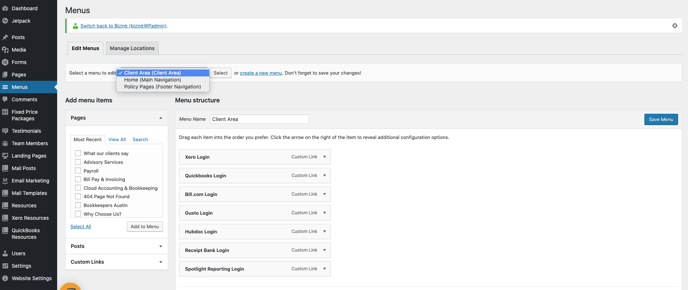What to add to your Client Area
Keep your clients engaged by using your Client Area
The Client Area is the drop-down menu found in the top right-hand corner of your site (see screenshot example below).
It's a good place to store useful links, forms and resources for your clients. This article gives you some ideas as to what to include in your Client Area.
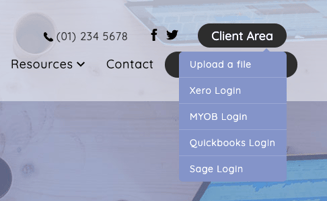 What to include in your Client Area:
What to include in your Client Area:
- Logins to accounting software (eg Xero, QBO),
- Online Appointment Booking so your clients can book their meetings easily (we recommend Calendly or Acuity Scheduling),
- Online bill payment (eg if you use a provider like Fee Synergy)
- A link to your client portal if you use one (eg Nimbus, CCH Client Axcess, Business Fitness HowNow)
- Please note: The Client Area is not a client portal, Bizink does not offer that service. You are welcome to use another portal provider and link to it from your site though.
- A Document Upload form so clients can easily share files with you,
- Referral form - a simple form to capture referrals
- Message support@bizinkonline.com if you would like this added to your site.
- New client onboarding form - an easy way to capture new client details and welcome them to the firm.
- Message support@bizinkonline.com if you would like this added to your site.
- Any other useful links or resources for your clients.
How to add a new item to the Client Area:
- Login to the backend of your website
- Click Menus from the left hand side (see screenshot below)
- Select a menu to edit - make sure the Client Area is selected
- Tick the box beside the page you'd like to add
- Click Add to menu
- Move it around in the list depending on what order you want
- Click Save Menu
Get in touch with us if you get stuck!