Send an email blast from a Mail Template
Learn how to use your Mail Templates
Login to your website/hub and find Mail Templates on the left hand side. You'll see a few of the prewritten templates we have added there for you.
Find the one you're after and click into it to make any edits. Once you're happy go to Email Marketing on the left hand side of your website/hub.
Click Add New at the top and select Create under the Email Blast section.
From there, select your Branded Template.
In the email designer, on the right hand side, click on the Posts icon and drag it to the correct position (just below logo in this example). See below screenshot + more detail below image.
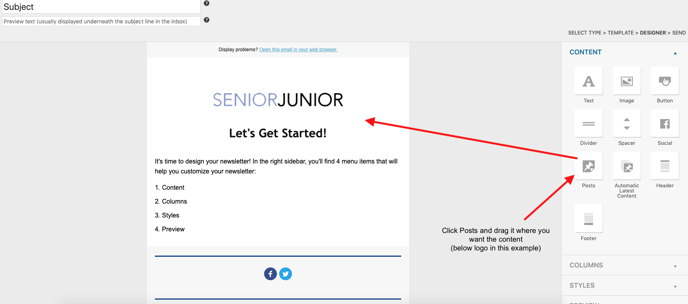
On the right hand side, change Posts to Mail Templates (see screenshot + more detail below image).
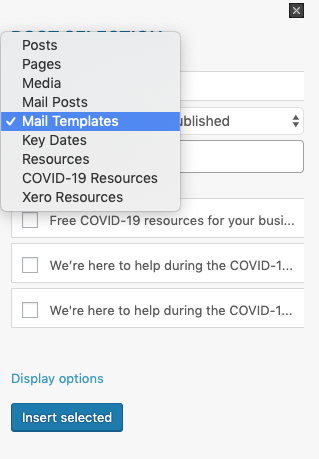
Select the tick box for the Mail Template you would like to bring in. Then click Display Options (blue text above the button in screenshot above).
Once you've opened display options, switch the first one to Full Post. Scroll to bottom and remove the "Read More" text from the link section.
Make sure you click INSERT SELECTED button at the bottom.
Now you are free to make your changes to the email. Remember to write a subject line in the top left corner.
Email support@bizinkonline.com if you have a question