Add an auto-reply to people who fill in a form
There are two types of response you can add to a form.
- A Confirmation is used to present a message on the screen after the submit button is pressed.
- A Notification is an email that is sent to the person who completes the form. You can also set up notifications to be sent to the site owner. (You)
To set up a Notification (auto-reply) to people who complete your form, follow these steps:
- Select the form you want to add the Notification to.
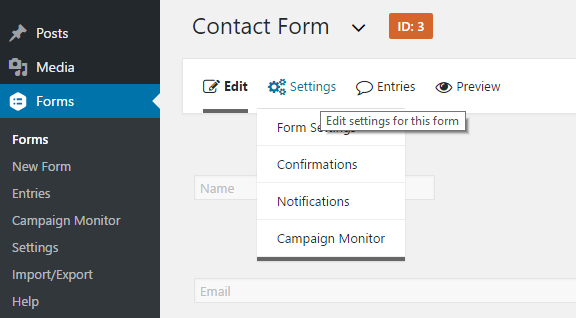
- Select "Notifications"
- Click "Add new"
- Fill in the details in the form including your message (Such as "Thanks for your inquiry, we will contact you soon.") and the Subject to appear on the email.
- For the "Send to" field. Select "Select a field"
- Select "Email" from the "Send to field" drop down list that appears.
- Click "Save Notification"
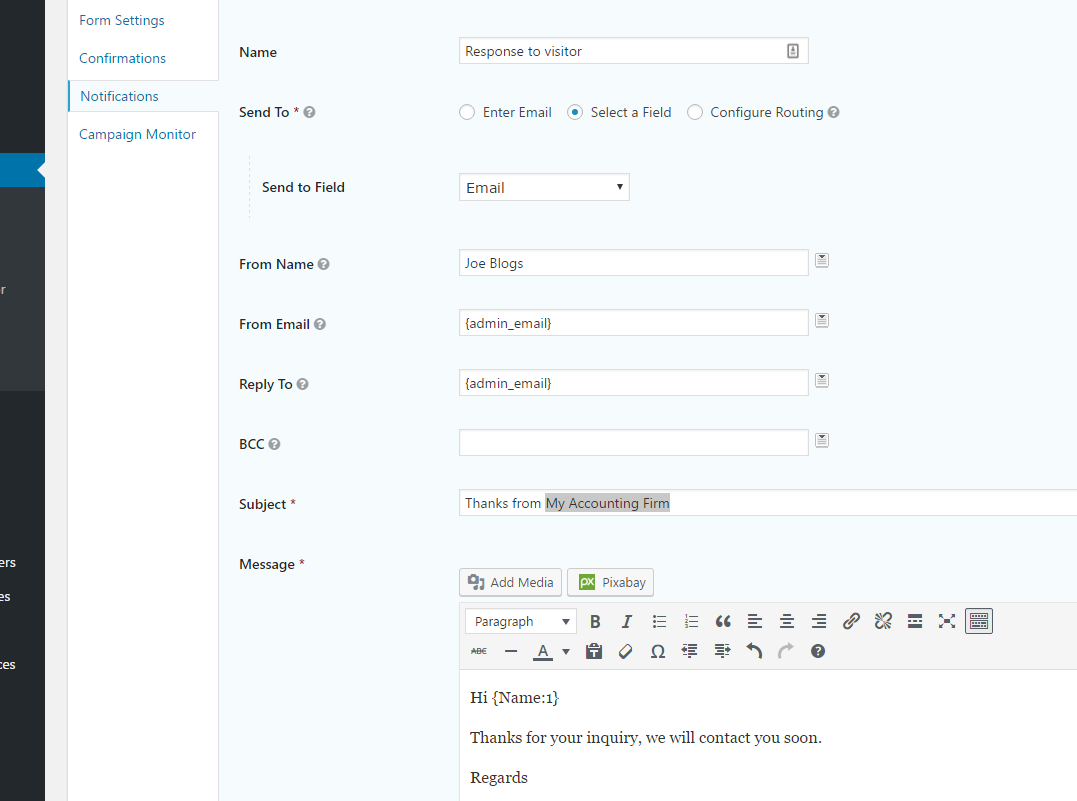
Customizations can also be made to your form such as sending the form only if certain conditions are met. For help, please contact support.