Create and publish new page & add the page to main menu
Create a new page
1. Login to your website
2. Go to Pages and click on Add New
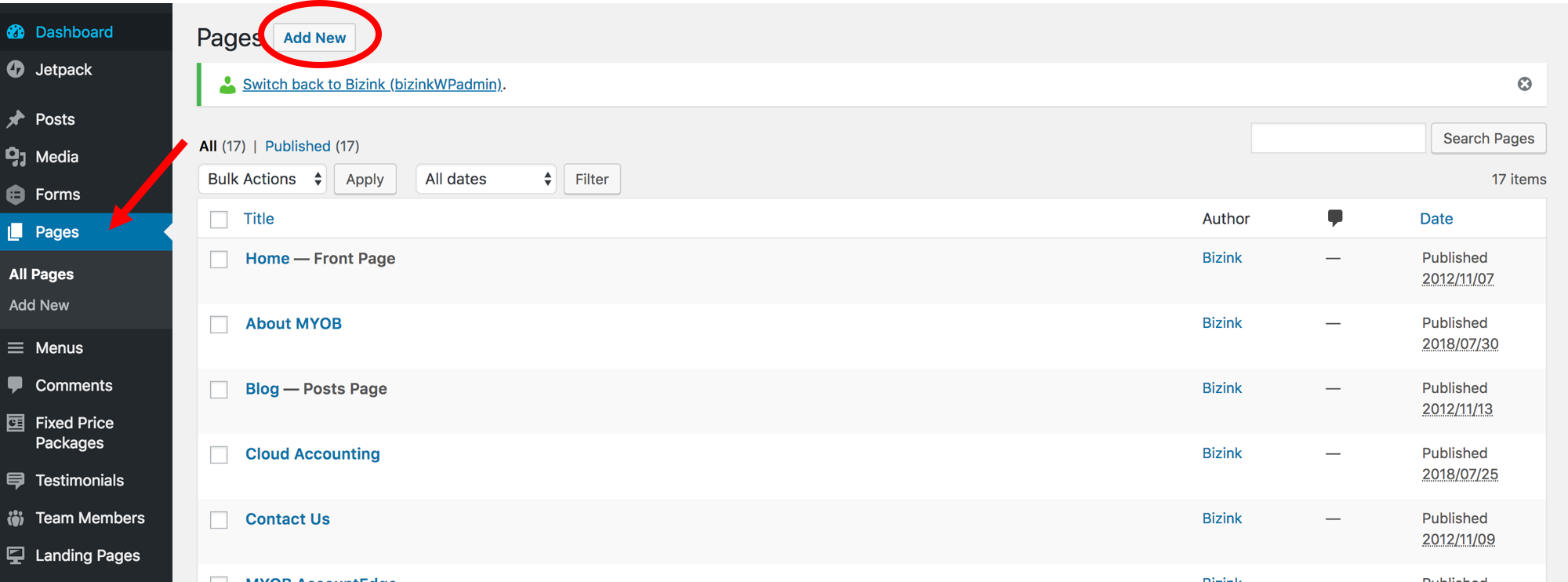
3. Start writing your page
If you haven’t finished with writing your page, you can save is as draft and come back to it later. Once you’re happy with the page click Publish.
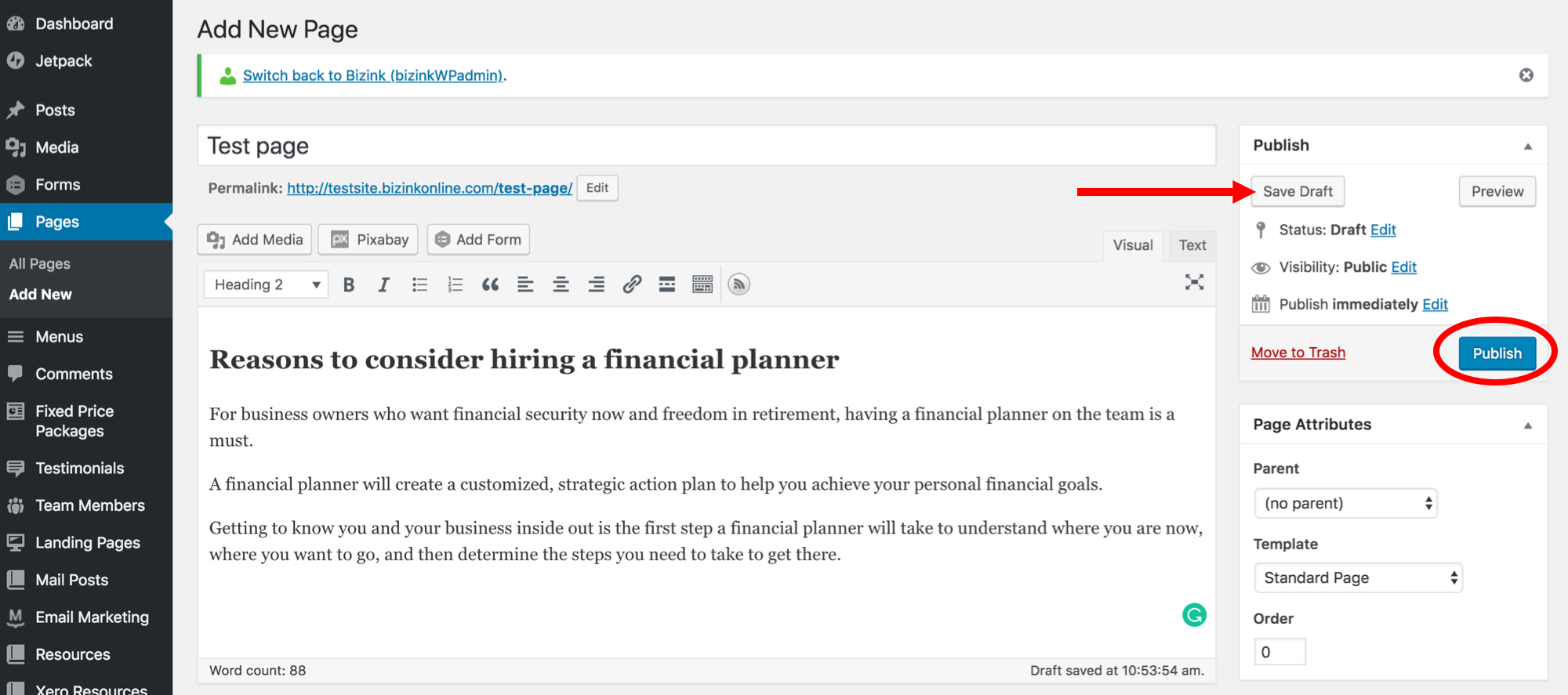
Add your new page to main menu
1. Go to Menus and Select a menu to edit
- To add a page to the main menu, choose Main (Main Navigation).
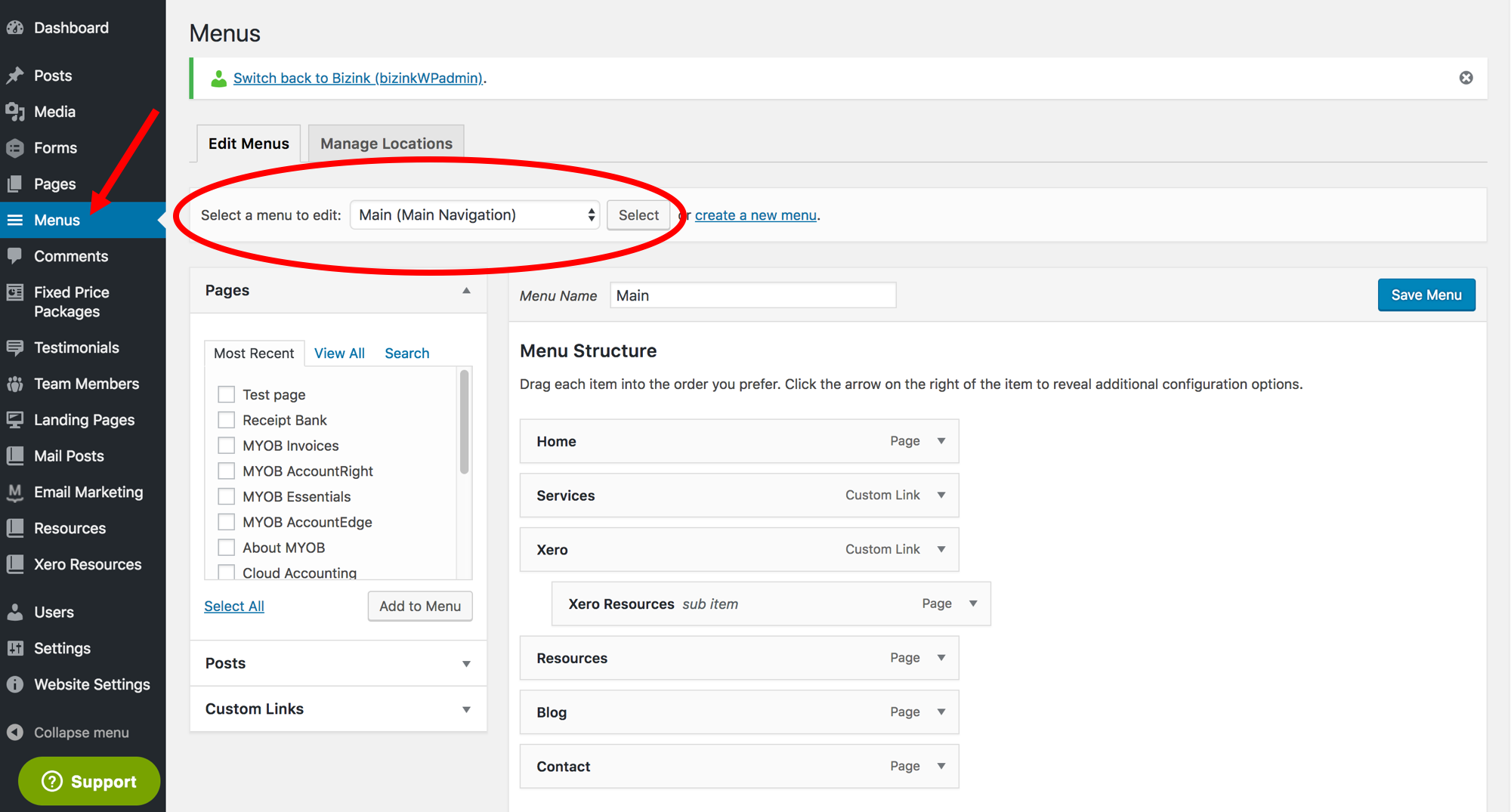
2. Select your new page and click on Add to Menu
The page is always added to the bottom of the menu. Drag the item and place the page where you want it to sit.
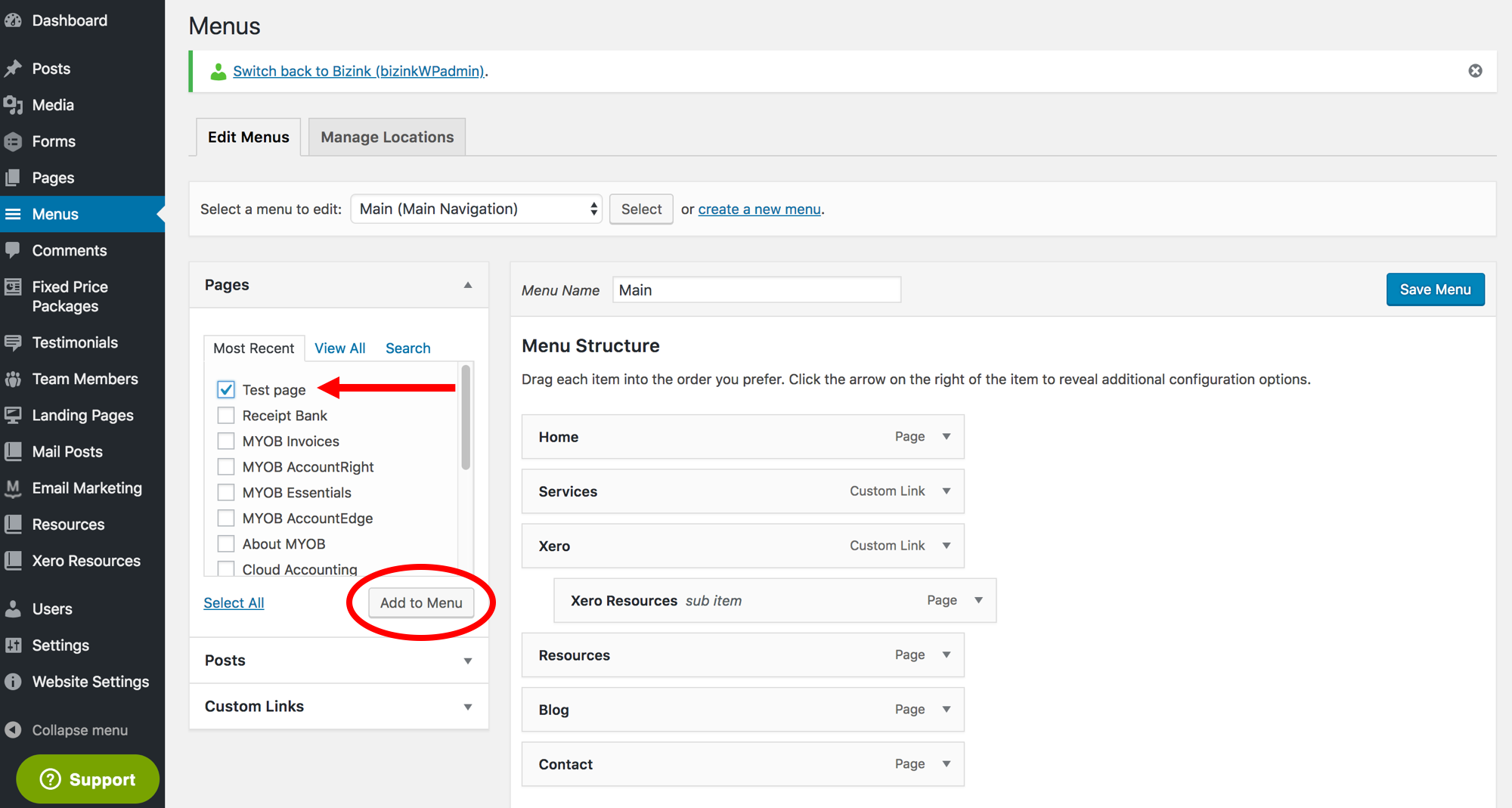
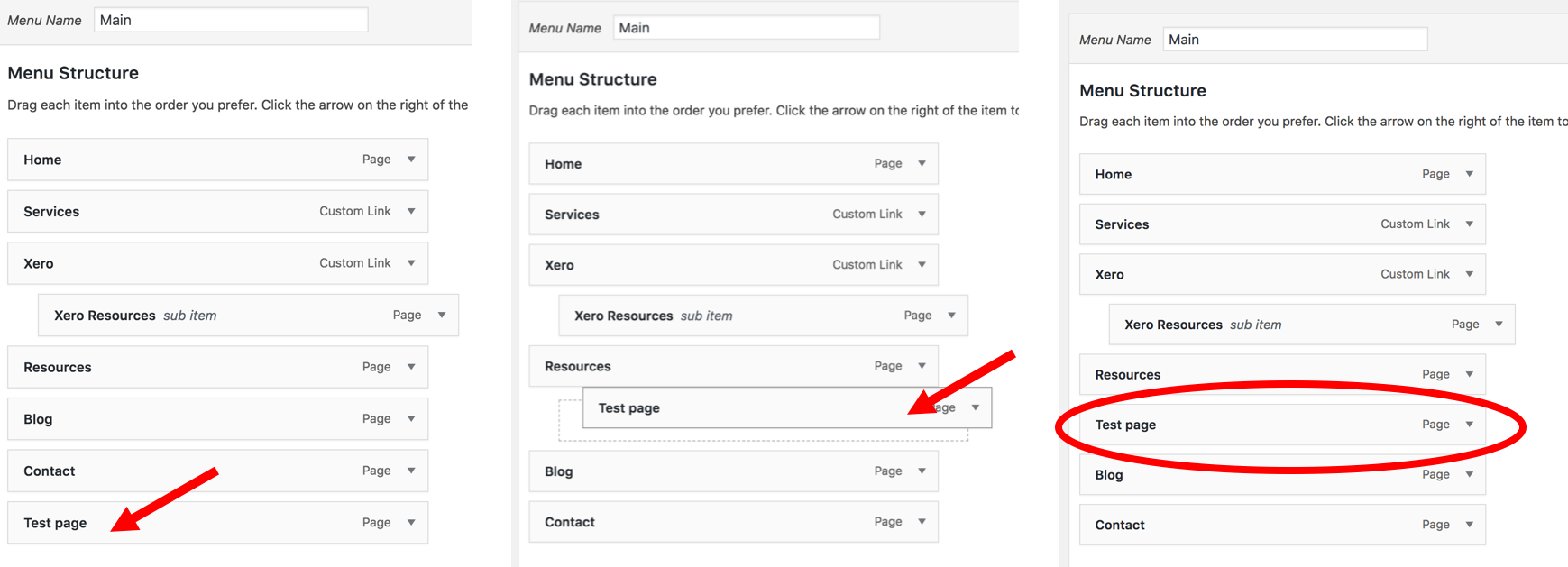
And that's it. Your new page is now added to the main menu!
If you need any further help with creating a page or adding a page to the main menu, please contact us at support@bizinkonline.com.