Create a form and add a form to your blog
To create a form, follow these steps:
1. Add new form
Go to "Forms" and click on "Add New"
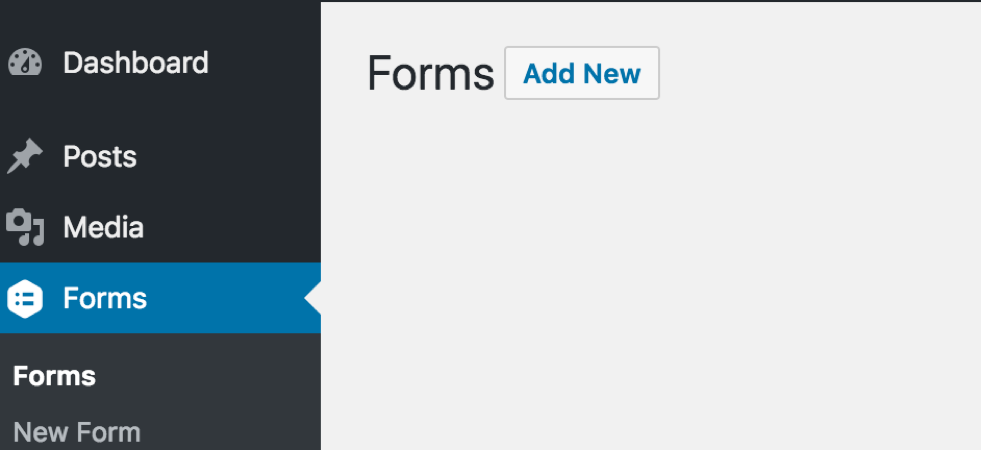
2. Name your form
Name your form (description is optional) and click on "Create Form"
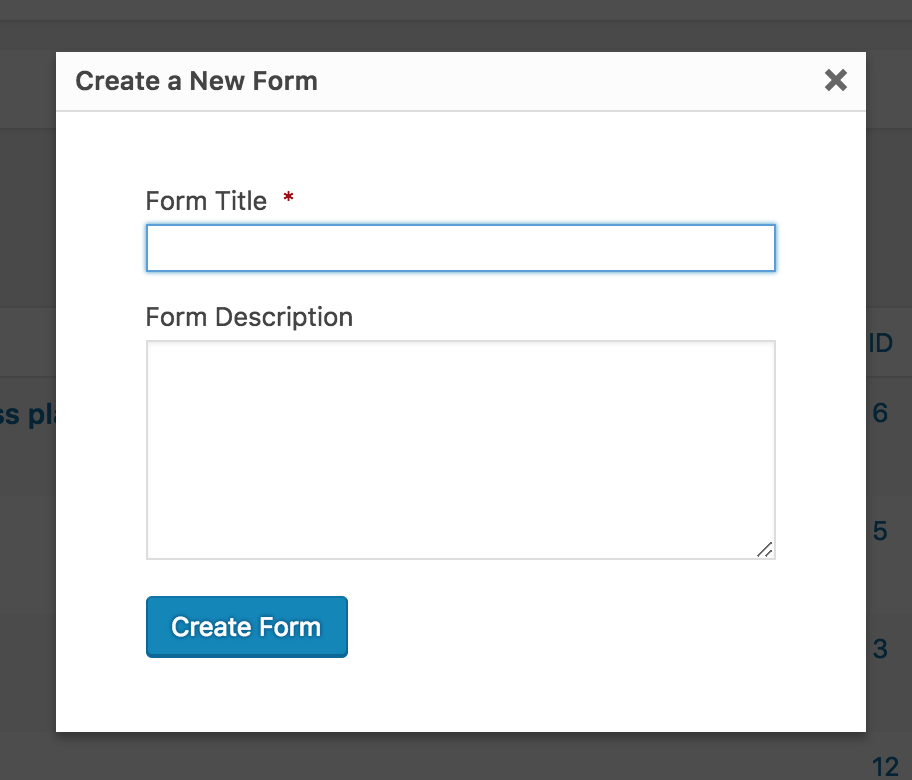
3. Create your form
You will be taken to a working environment where you can create your form. There's also a step by step guide on how to create it.
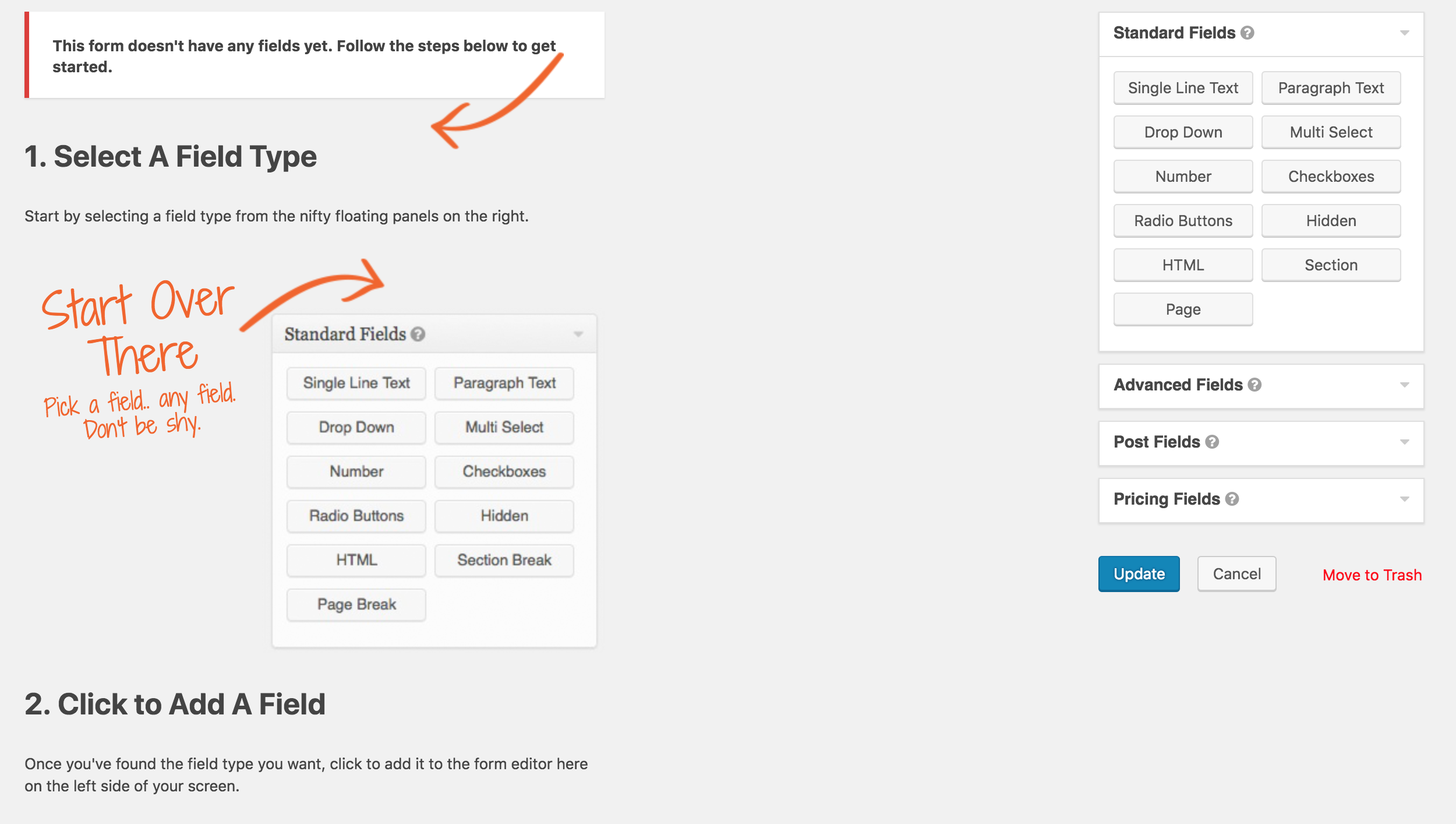
4. Add fields
On the right hand side, you can see various fields. Use these fields to create your form. One click on the field and the field is automatically added to the form.

5. Update the form
Once you're happy with the form, click "Update".
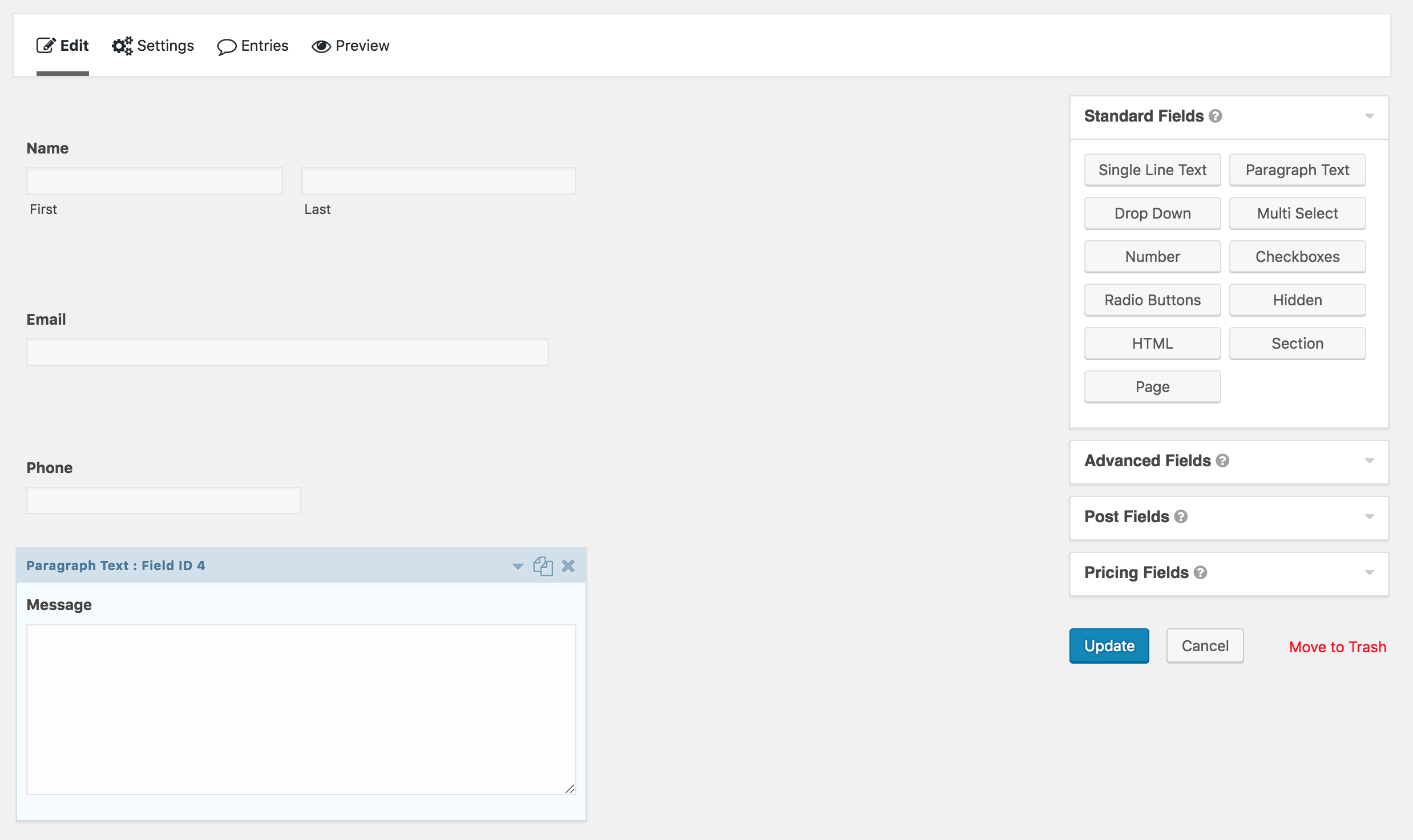
6. Add form to your blog
Create or go to the page where you want the form to appear. Click wherever you'd like the form to be placed and click on the "Add Form" button.
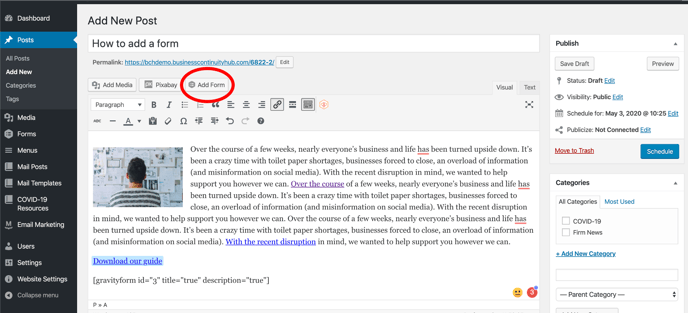
7. Select form
Select your form from the dropdown menu. The form is displayed as a link within the content.
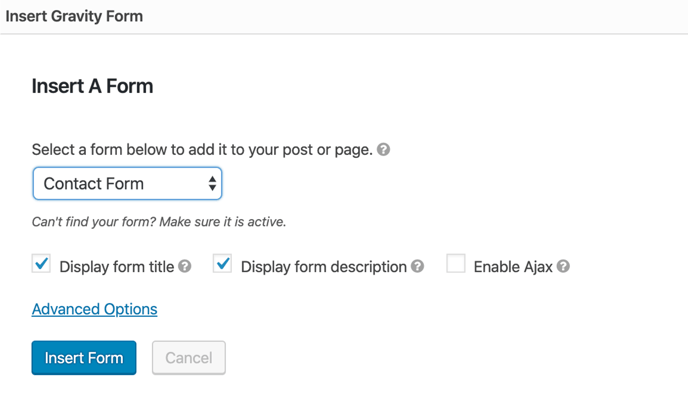
8. This is how the inserted form shows in the backend
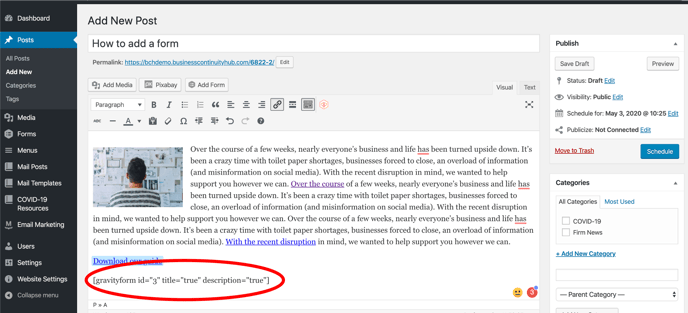
9. Click on Update/Publish/Schedule to post the blog or changes that you made
